How to Master Microsoft OneNote 2013 by Scott Green
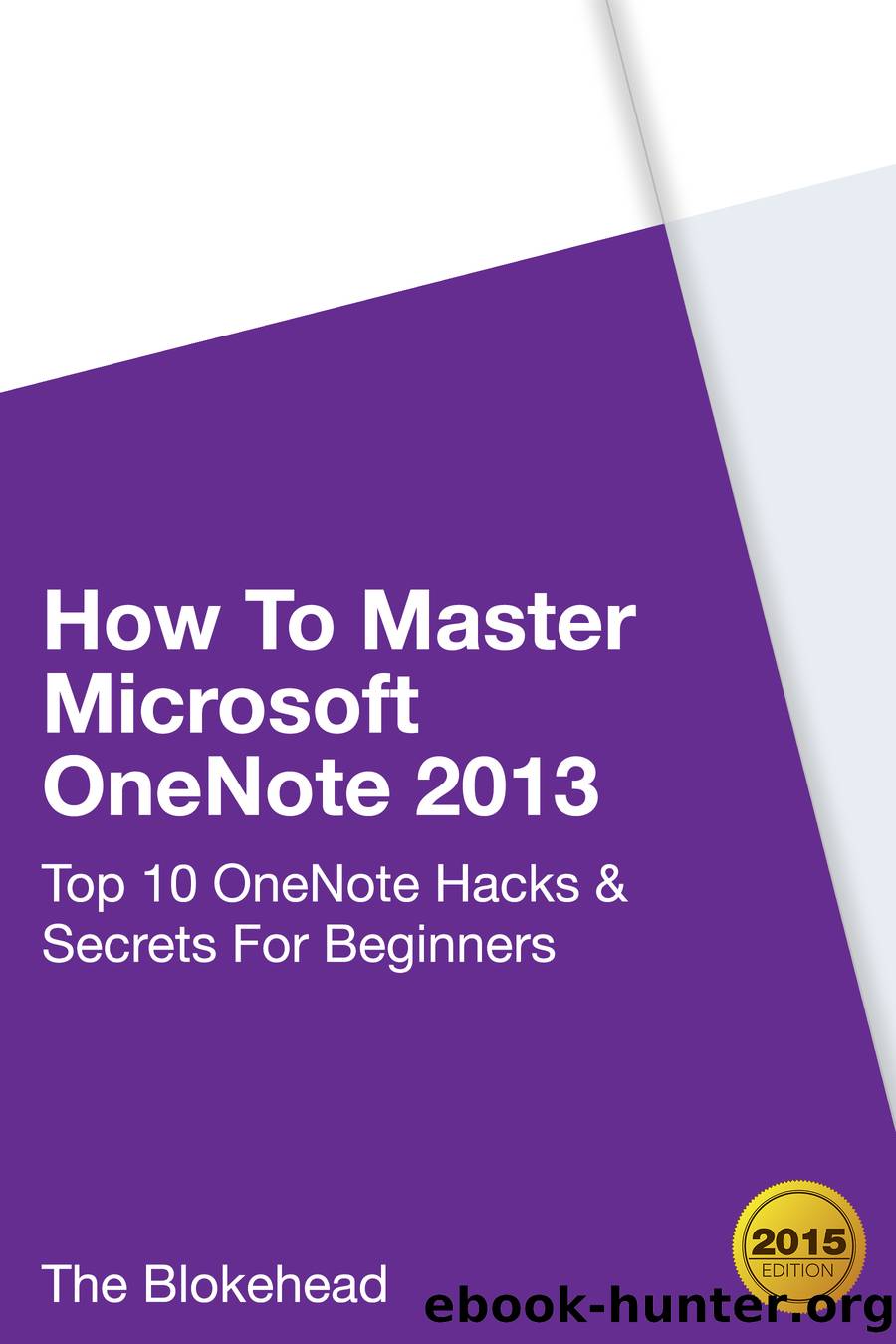
Author:Scott Green [Blokehead, The]
Language: eng
Format: epub
Tags: Technology; OneNote, Computers
Publisher: Scott Green
Published: 2015-01-15T00:00:00+00:00
CHAPTER 7
SYNCING AND USING ONENOTE
ACROSS SEVERAL GADGETS
Syncing levels up OneNote from just being merely a glorified Notepad. All notebooks and notes are synced to an online account. Save the notes and notebooks in the usual way and then sync it so that these will all be accessible and updated through all devices.
How Sync Works
OneNote can be used across multiple devices- desktops, laptops, tablets, smartphones. Save a note on one device and the exact same note can be retrieved and edited in another device. Look at this illustration:
8 AM: Opened OneNote in a PC at home and made a list of todayâs tasks- meetings all morning at the office, lunch with a client, and site inspection in the afternoon. Plus, files needed for the meetings are neatly filed in notebook sections designated for each meeting. One notebook solely dedicated to the dayâs client is already prepared. List of things to do and to check for during site inspection is also properly noted in a section.
8:30 AM: On the way to the office and the assistant called to inform that the first meeting of the day would need more files. These files are stored in another notebook in OneNote. So, while stuck in traffic, access OneNote on the smartphone and include the needed files into the notebook for the first meeting of the day.
9 AM: Arrived at the office and went straight to the meeting. All needed files are well prepared and organized, accessed through a laptop. The presentation went without any hitch. Notes were quickly added to the same notebook while listening to othersâ presentation and exchange among the participants. Check the meeting on the to-do list as already finished.
10 AM: Went through all the scheduled morning meetings.
11:30 AM: One of the contacts handling one of the details regarding a client project called that one of the items is no longer available. Called another contractor offering a similar item, confirmed availability. Noted the changes in the clientâs notebook through a smartphone.
12 Noon: Met the client. Accessed the OneNote notebook designated for all the details of the project for this particular client, using a tablet because the laptop had drained its battery. Notes showed recent changes. The client made a few changes of his own, written straight into the tablet.
Rest of the afternoon: Used tablet to create notes about site inspection. An accident happened and the tablet fell into a pool of mud. Totally wrecked and can no longer be salvaged.
7 PM: Got home. Reviewed the days notes on home PC, including notes on the client and site inspection, everything complete.
As you can see, there are many ways the same notebooks can be accessed via different devices. This is a great feature, especially with people working with devices in hazardous conditions. Accidents can happen, and precious data can get instantly lost. Itâs always comforting to know that there is a backup that looks exactly the way the note looked during the last session. Sync also helps in continuous working on projects. This
Download
This site does not store any files on its server. We only index and link to content provided by other sites. Please contact the content providers to delete copyright contents if any and email us, we'll remove relevant links or contents immediately.
Exploring Deepfakes by Bryan Lyon and Matt Tora(8343)
Robo-Advisor with Python by Aki Ranin(8287)
Offensive Shellcode from Scratch by Rishalin Pillay(6412)
Microsoft 365 and SharePoint Online Cookbook by Gaurav Mahajan Sudeep Ghatak Nate Chamberlain Scott Brewster(5667)
Ego Is the Enemy by Ryan Holiday(5328)
Management Strategies for the Cloud Revolution: How Cloud Computing Is Transforming Business and Why You Can't Afford to Be Left Behind by Charles Babcock(4543)
Python for ArcGIS Pro by Silas Toms Bill Parker(4493)
Machine Learning at Scale with H2O by Gregory Keys | David Whiting(4253)
Elevating React Web Development with Gatsby by Samuel Larsen-Disney(4212)
Liar's Poker by Michael Lewis(3405)
Learning C# by Developing Games with Unity 2021 by Harrison Ferrone(3341)
Speed Up Your Python with Rust by Maxwell Flitton(3293)
OPNsense Beginner to Professional by Julio Cesar Bueno de Camargo(3258)
Extreme DAX by Michiel Rozema & Henk Vlootman(3247)
Agile Security Operations by Hinne Hettema(3168)
Linux Command Line and Shell Scripting Techniques by Vedran Dakic and Jasmin Redzepagic(3159)
Essential Cryptography for JavaScript Developers by Alessandro Segala(3128)
Cryptography Algorithms by Massimo Bertaccini(3066)
AI-Powered Commerce by Andy Pandharikar & Frederik Bussler(3033)
